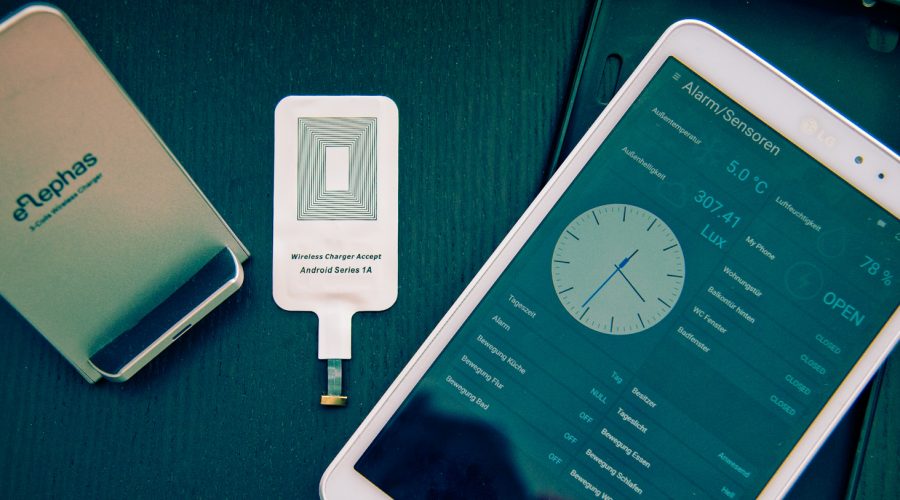previous step | next step
Step 2: Add the device as a thing in openHAB
In openHAB devices are „thinks“. Go to the web interface of openHAB and click on the paper UI interface. The homematic binding must be installed that you see the new device in your inbox. In this example I added two:
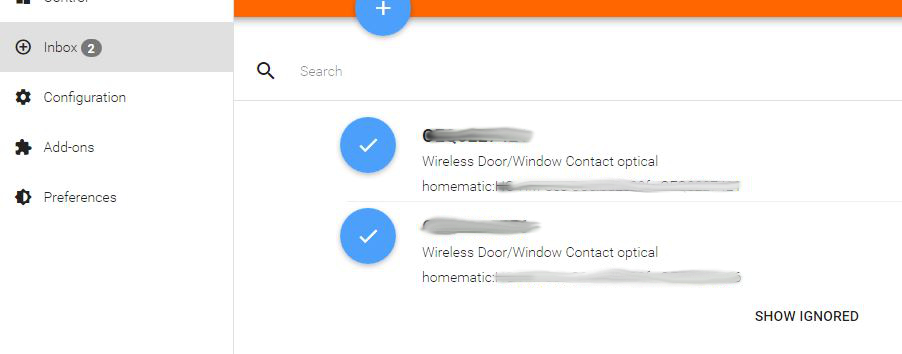
You can add them now to openHAB by clicking on the check box. Here you have to give them also a name. This name is only use to find them in paper ui.
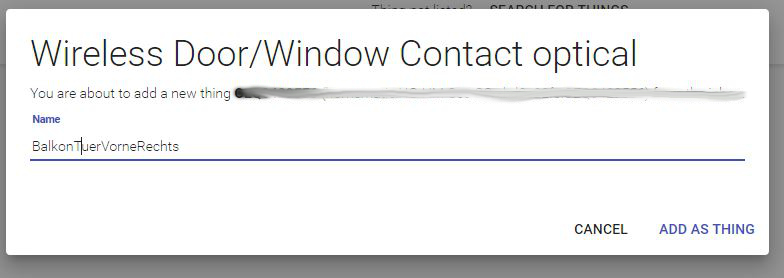
Now you can go to „paper ui -> configuration -> thinks“ and search the name in the list. Click on it to see the available channels:
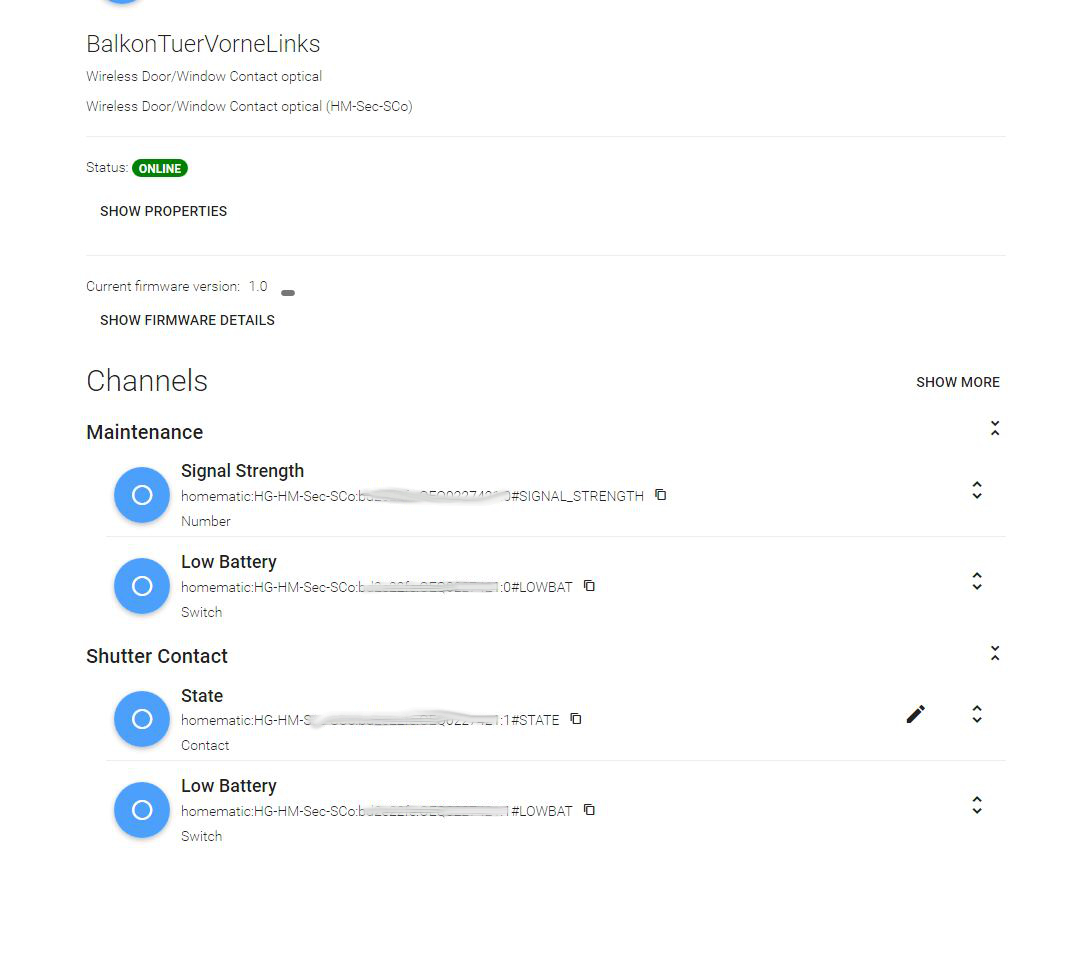
As you can see door/window contact HM-Sec-SCo has 4 main channels. Two are the same for this device (#LOWBAT). Don’t ask me why. By clicking on „show more“ you find additional channels. This can be very useful. But in our example we will only use the channel „Low Battery“ to check the battery state and most important the „State“ channel which indicates if your door is open or closed. You see the empty circle in the channels. That means there is no item connected. Time for step 3.
We create items: Continue here.